
English
Español
Français
Deutsch
Italiano
Dansk
 English |
Español |
Français |
Deutsch |
Italiano |
Dansk |
Instruction for MathEditor.com |
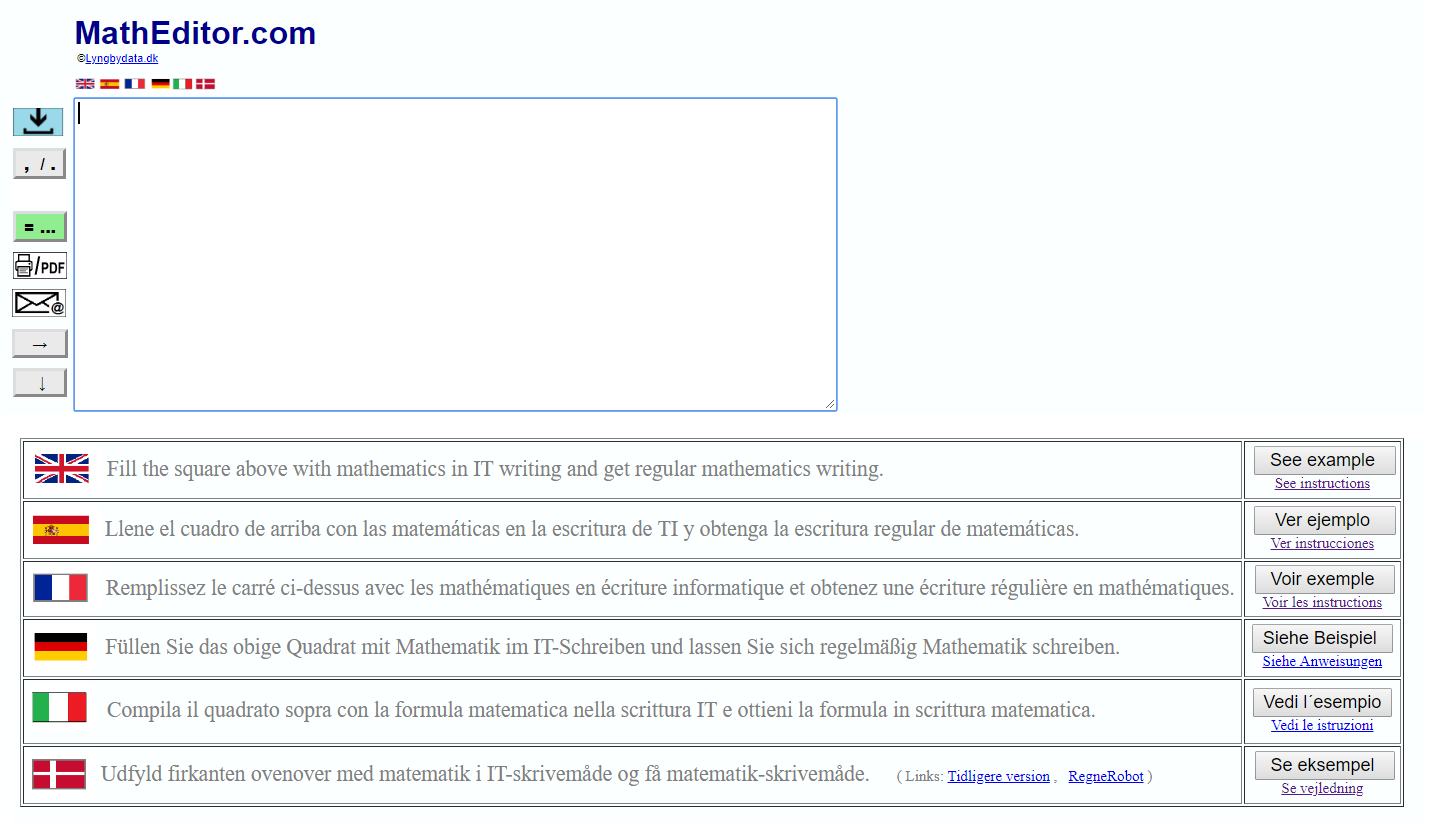 |
| It is very fast to write formulas in IT format. For example, if you want to write | 1 2 | , then just type 1/2. |
Example
| You enter the upper square above: | Half of 10 is 10/2 | |||
|
Then click or press Enter. | ||||
|
The flags and the text will disapear and automatically will be written: |
|
MathEditor.com can be operated directly online from the website and can also bedownloaded to your own computer and used offline.
Click button explanation
If you click on a click button, the procedure is as described below.
|
| MathEditor will be downloaded as a ZIP file named MathEditorOffline. The file is usually stored in the Downloads folder. On a PC, right-click in the file and select "Extract All ...". A folder with the same name will be created and there is a file named MathEditorOffline in this folder. Clicking on this file will enable MathEditor without using the Internet. |
| You can choose whether you want to use decimal point or a decimal comma. with decimal point, commas may not appear in calculation expressions, and with decimal comma, points may not appear in calculation expressions. The desired decimal point is used in the subsequent calculations. The same effect can also be achieved by using the desired decimal point in a calculation expression. | |
| You can choose whether angles should be measured in degrees or in pure numbers (radians). | |
| Calculation will be made. This facility can also be accessed by pressing "Enter" (line breaks). | |
| TOTAL is written, and the sum of the values above is displayed, but below a place higher up, where it also says TOTAL. If there is no TOTAL higher up, then the sum of all values above is displayed. The same effect is achieved by typing TOTALE or GESAMT. | |
|
| The text in Math format is printed or saved as a PDF file. If you want to save, change the printer to "Save as PDF". If you want to save the text in IT format, just click: |
|
| Here you can send the IT text by e-mail. The recipient can view the math in a mathematical format by copying to MathEditor. It can often make sense to send yourself and then save the IT text for further editing later. This facility is not available offline. |
| Another website will open with MathEditor. It is useful to solve several tasks. | |
| Some characters are displayed, which can be inserted at the end of your text with one click. |
| Format of the math | IT-Format | |||||
| Plus | 2 + 3 | 2+3 | There is no difference | |||
| Minus | 5-3 | 5 - 3 | There is no difference | |||
| Multiplication | 2⋅3 2×3 | 2*3 | 2·3 when decimal comma is used and 2×3 when decimal point (period) is used. | |||
| Division |
| 6/3 | ||||
|
TOTAL TOTALE GESAMT | By typing TOTAL, TOTALE or GESAMT, the sum of above values is calculated. | |||||
| Superscript | 5² | 5^2 | ||||
| Subscript | x2 | x_2 | ||||
| Square root | √9 | sqrt(9) root(;9) | ||||
| Root | ³√7 | root(3;7) | Note: Semicolon | |||
| ! | 3! = 6 | 3! = 6 | There is no difference | |||
| Pi π | π | pi() | π = 3,14 (rounded) | |||
| Euler's number e | e | e() | e = 2,718 (rounded) | |||
| Logarithm | Log(10)=1 | Log(10)=1 | There is no difference | |||
| Natural logarithm | Ln(e) | Ln(e()) | ||||
| Natural exponential function | exp(e) = 1 | exp(e()) = 1 | ||||
| Cosine | Cos(60°) | cos(60) Cos(60°) | Both options are available in the IT format can be used | |||
| Sinus | Sin(30°) | sin(30) Sin(30°) | Both options are available in the IT format can be used | |||
| Tangent | Tan(45°) | tan(45) Tan(45°) | Both options are available in the IT format can be used | |||
| The inverted cosine | Cos-1(0) arcCos(0) | Cos^-1(0) arcCos(0) | ||||
| The inverted sinus | Sin-1(1) arcSin(1) | Sin^-1(1) arcSin(1) | ||||
| The inverted tangent | Tan-1(1) arcTan(1) | Tan^-1(1) arcTan(1) | ||||
| Σ Sigma |
| Sigma(j=1;3;2j) = 12 | Note: Semicolon. After the sigma comes automatic line break in the Math text. | |||
|
Functions You can define functions yourself with names from a to z and from A to Z. Function names are case-sensitive. Ie by functions distinguishable uppercase and lowercase. For example, type: g(t)=2t G(t)=t^2 (t^2=t²) g'(t)=2 When you define a function, you often by automatic calculation also will get the derivative, as you can use immediately without further ado. If you want to see the function expression, just enter for example: G(t) |